Google Earth optimized for Android-powered tablets
Posted: 2011-05-05 10:12:23 UTC-07:00
Cross-posted from the Official Google Blog
When we launched Google Earth in 2005, most of us were still using flip phones. At the time, the thought of being able to cart around 197 million square miles of Earth in your pocket was still a distant dream. Last year, that dream came to fruition for Android users when we released Google Earth for Android. With the recent release of tablets based on Android 3.0, we wanted to take full advantage of the large screens and powerful processors that this exciting new breed of tablets had to offer.
Today’s update to Google Earth for Android makes Earth look better than ever on your tablet. We’ve added support for fully textured 3D buildings, so your tour through the streets of Manhattan will look more realistic than ever. There’s also a new action bar up top, enabling easier access to search, the option to “fly to your location” and layers such as Places, Panoramio photos, Wikipedia and 3D buildings.
Moving from a mobile phone to a tablet was like going from a regular movie theatre to IMAX. We took advantage of the larger screen size, including features like content pop-ups appearing within Earth view, so you can see more information without switching back and forth between pages.
One of my favorite buildings to fly around in Google Earth has always been the Colosseum in Rome, Italy:
With the larger tablet screen, I can fly around the 3D Colosseum while also browsing user photos from Panoramio. The photos pop up within the imagery so I can interact with them without losing sight of the Colosseum and its surroundings. Also, by clicking on the layer button on the action bar, I can choose which layers I want to browse.
This version is available for devices with Android 2.1 and above. The new tablet design is available for devices with Android 3.0 (Honeycomb) and above. Please visit the Google Earth help center for more information.
To download or update Google Earth, head to m.google.com/earth in your device’s browser or visit Android Market. Enjoy a whole new world of Google Earth for tablets!
Posted by Peter Birch, Product Manager
Google Voice and Sprint integration is live
Posted: 2011-05-03 10:11:20 UTC-07:00
Cross-posted from the Google Voice Blog.
It’s official, the Google Voice integration with Sprint is now live!
As we mentioned when we first announced the integration, there are two ways to bring Google Voice to your Sprint mobile phone:
Option 1: Keep your Sprint number: Your Sprint number becomes your Google Voice number so that when people call your Sprint mobile number, it rings all the phones you want.
Option 2: Replace your Sprint number with your Google Voice number: All calls made and texts sent from your Sprint phone will display your Google Voice number.
In both cases, Google Voice replaces Sprint voicemail and international calls made from the Sprint phone will be connected by Google Voice.
For detailed instructions on how to get started with either option, visit google.com/voice/sprint.
This integration is currently only available to Sprint customers in the United States.
Posted by Patrick Moor, Software Engineer
Video Chat on Your Android Phone
Posted: 2011-04-28 13:49:57 UTC-07:00
Sometimes, the expressions on a person's face can mean much more than what they say. To help you stay in touch with your friends and family, we’re launching Google Talk with video and voice chat for Android phones.
You can now video or voice chat with your friends, family and colleagues right from your Android phone, whether they’re on their compatible Android tablet or phone, or using Gmail with Google Talk on their computer. You can make calls over a 3G or 4G data network (if your carrier supports it) or over Wi-Fi.
In your Google Talk friends list, a video or voice chat button will appear next to your contacts and you can simply touch the button to connect with them. Any text chats from the person you’re talking with will be overlaid on your phone’s screen so you can read them without having to leave the video. And, if you need to check something else, the video pauses automatically so you can go back to your phone’s home screen or another app. The audio will keep going even though the video has paused. Check out how this works:
Google Talk with video and voice chat will gradually roll out to Nexus S devices in the next few weeks as part of the Android 2.3.4 over-the-air update and will launch on other Android 2.3+ devices in the future. To learn more about using video and voice chat, check out our Help Center.
Post content Posted by Colin Gibbs, Product Manager and Wei Huang, Tech Lead
Introducing the new Google Docs app for Android
Posted: 2011-04-27 09:10:05 UTC-07:00
(Cross posted on the Google Docs Blog, and Google Enterprise Blog)
Increasingly, people are using mobile phones to access information -- from email to web browsing to editing documents. Part of getting work done on the go is being able to easily access, edit and share content, which is why we’re happy to announce the new Google Docs app for Android.
With this new app it’s easy to filter and search for your content across any Google account, then jump straight into editing docs using the online mobile editors. The app also allows you to easily share items with contacts on your phone, right from within the app.
The Docs app also allows you to upload content from your phone and open documents directly from Gmail. You can also add a widget to your home screen for easy access to three core tasks: jumping to your starred documents, taking a photo to upload, or creating a new document with one tap.
And my favorite feature: Using the app and your phone’s camera, you can turn photos with text into editable Google documents with the power of optical character recognition (OCR). Just create a new ‘Document from Photo' or select the camera icon from the widget, and your converted document will appear in your documents list shortly after you snap the picture. You can also convert photos already stored on your phone by sharing them with the Google Docs app. OCR does a pretty good job capturing unformatted text in English but won't recognize handwriting or some fonts - stay tuned, it will get better over time!
The Google Docs app is currently available in English and works on Android 2.1+ phones. Try it out by scanning the QR code below or by visiting Android Market.
Let us know what you think of the new Google Docs Android app in our forum.
Posted by Reuben Kan, Software Engineer
New Smartphone User Study and Webinar
Posted: 2011-04-26 10:41:40 UTC-07:00
79% of smartphone consumers use their phones to help with shopping, from comparing prices and finding more product info to locating a retailer, 72% use their smartphones while consuming other media, and 88% of those who look for local information on their smartphones take action within a day.
These are some of the key findings from “The Mobile Movement: Understanding Smartphone Users,” a study from Google and conducted by Ipsos OTX, an independent market research firm, among 5,013 US adult smartphone Internet users at the end of 2010.
Check out our post on the Google Mobile Ads blog for more of the study’s findings, or join us intomorrow’s webinar where we’ll present the full research findings. In the meantime, enjoy this research highlights video.
Posted by Dai Pham, Google Mobile Ads Marketing Team
Undo certain Gmail actions in your mobile browser
Posted: 2011-04-19 09:10:14 UTC-07:00
Sometimes when I’m using Gmail on my phone, I delete a message by mistake or label it incorrectly. Sure I can fish the message out of my Trash or remove the label and apply the correct one, but that takes several steps. Even just a few seconds is usually enough time to catch those annoying mistakes.
Now when you use the Gmail mobile web app, you’ll have a small window of opportunity to undo four key actions: archive, delete, add or remove a label, or move a message/conversation.
When you take one of these actions, Gmail displays a yellow bar that recaps what you just did and allows you to undo it:
This bar stays in position even if you move to another screen (e.g. moving to ‘Menu’ from ‘Inbox’). If you don’t happen to catch your mistake in time, not to worry: all four actions can still be undone through other means (e.g. you can move a message from Trash back into your Inbox).
Try it out at gmail.com in the browser of your Android or iOS device.
Update: 9:09am Pacific time 4/19/11 - This update is available for phones running Android or iOS, but not tablet devices with the two-pane Gmail UI. It is also now available for BlackBerry OS 6.0 phones.
Posted by Bryan Logan, Software Engineer
Listen to more languages in Google Translate for Android
Posted: 2011-04-14 15:18:03 UTC-07:00
(Cross-posted on the Google Translate blog)
Today we launched an update to Google Translate for Android that allows you to listen to translations in several more languages.
We’ve dramatically improved the quality of our spoken translations in over 15 languages, including Russian, Chinese and Portuguese, and added the ability to listen to three new languages: Japanese, Arabic and Korean. Text-to-speech is one of the most popular features of this mobile interface. Whether you’re learning how to say a foreign phrase, or trying to share information with someone in their language, simply tap the Speaker icon after doing a translation and you’ll hear the difference.
With today’s launch, Google Translate for Android supports translation between 58 languages and can speak translations in 24 languages. The application works on phones and tablets running Android 2.1 and above. To download Google Translate for Android, scan the QR code below, or visit us on the Android Market.
New Google News for Opera Mini
Posted: 2011-04-14 12:42:06 UTC-07:00
cross-posted from the Google News blog
While the Google News team has been hard at work redesigning our service for smartphones, we’ve also been thinking about our milllions of users around the world who access the web not from a smartphone, but from a feature phone, using Opera Mini as their browser.
So we have rolled out a redesigned Google News for Opera Mini in all 29 languages and 70 editions of Google News. This includes an enhanced homepage featuring richer snippets, thumbnail images, links to videos and section content without explicit navigation, a convenient search bar, comfortably spaced links and the ability to access your desktop personalization on your phone.
We hope that this will improve the news browsing experience for Opera Mini users around the world, including millions of people using a feature phone as the primary point of access for the web. See it here in the Indian Hindi and Nigerian English versions.


So, pick up your feature phone and point your Opera Mini browser to http://news.google.com to catch up on news anytime and anywhere. For more information or to share your feedback with us, please visit our Help Center.
Posted by Arun Prasath, Tech Lead and Dimitris Meretakis, Product Manager
See your location history dashboard and more with Google Maps 5.3 for Android
Posted: 2011-04-04 12:41:13 UTC-07:00
Today, we’re happy to announce Google Maps 5.3 for Android, which lets you see your Google Location History dashboard, check in at “home,” and add your own aspects for places when rating them.
Location History dashboardIf you’ve enabled Location History for Google Latitude, you’ve been able to visualize interesting trends in your location history with a personal dashboard at google.com/latitude on your computer. Now, you can also see your dashboard on your phone by tapping View location history from your Latitude profile. You’ll be able to see right on your phone how far you’ve travelled as well as an estimate of how much time you’ve spent at home, at work, or out.
If you haven’t yet, you can enable Location History from your computer or from Latitude’s Settings menu on your phone. Location History is 100% opt-in and is private to you and nobody else. You can always delete any of your location history from the Manage History tab or correct the estimated work and home locations from the dashboard on your computer.
View your location history dashboard from your Latitude profile on your phone and see estimates of where you’ve spent your time.Check in at homeNow that you can see how much time you spend at “home”, you might want to let friends know when you’re there. Checking in at places using Latitude is another way to keep a history of places you’ve been and also lets you share when you’re there. I love letting friends and family know when I’m at a cafe or park, but sometimes I want them to know that I’m relaxing at home or made it back safely from a road trip. So now, I can start checking in at “home” in Latitude:
- Check in from Latitude and tap “Home - Tap to set your location” at the bottom of the nearby places list if you don’t have one yet.
- Use the estimated current address or enter in your home address yourself.
- Once you’ve checked in at home once, “Home” will appear at the top of the list when you’re checking in near there.
Like Latitude and other check-ins, checking in at home is entirely opt-in. Your set “home” location is not searchable and only you can check in there. Just like any other check-in, you can choose with whom to share your home check-ins (along with your name and address info).
Add your own aspects for placesWhen you’re rating places on the go in Maps using Google Places with Hotpot, you could always quickly leave feedback on a specific aspect or characteristic of a place, such as the food or ambiance. Before, we’d automatically include aspects about places that were commonly mentioned in reviews. Now, you can add your own aspects for each place. So if you think a place has a beautiful view or great music, you can add it yourself and quickly share it with the world.
When rating places, you can add your own aspects like “music” for places and leave quick feedback.
To get started, update Google Maps from Android Market on devices with Android OS 1.6+ anywhere Google Maps and Latitude are already available.
Posted by Kenneth Leftin, Software Engineer, Google Maps for mobile team
Meow Me Now
Posted: 2011-04-01 12:21:47 UTC-07:00
Search using your location is extremely helpful while on the go. Today, we’re excited to announce Meow Me Now, a new feature that lets you find the kittens that are near you. You can find kittens either by searching for [kittens] on google.com on your Android or iOS device, or by using the Near Me Now drop-down feature on the Google homepage.

Voice search to locate nearby kittens will also work on Android devices, and iOS devices with the Google Search App, so try meowing into your phone to find the kittens near you.
Posted by Yusuke Tabata, cat herder
Stay connected to the market, wherever you are
Posted: 2011-03-31 11:22:38 UTC-07:00
Mobile phones are great for keeping in touch with the latest information, but when there’s a lot of data to look at, a small screen can be a drawback. For financial queries, where you might want to see stock quotes, the latest news, a market overview or portfolio details, we’ve just launched a new approach in Google search.
To try it out, go to google.com on your iPhone or Android-powered device (2.1 or later) and search for your favourite stock ticker symbol.
The first thing you’ll see is an interactive graph shown on a card - you can switch views to different date ranges by tapping on the buttons below the graph.
If you swipe the card from right to left, you’ll get the latest financial news for the company.
Swipe again for a market overview, and if you’re logged in to your Google account and have created a Google Finance portfolio, a further swipe will show a summary of your stock portfolio. Give it a try on your mobile device now to see how it works.
This feature is available in English with support for more languages coming soon. We hope you enjoy it and find it useful.
Posted by Yu Chen, Software Engineer and Robert Hamilton, Product Manager
Word of Mouth: Introducing Voice Search for Indonesian, Malaysian and Latin American Spanish
Posted: 2011-03-30 09:37:33 UTC-07:00
(Read more about the launch of Voice Search in Latin American Spanish on the Google América Latina blog)
Today we are excited to announce the launch of Voice Search in Indonesian, Malaysian, and Latin American Spanish, making Voice Search available in over two dozen languages and accents since our first launch in November 2008. This accomplishment could not have been possible without the help of local users in the region - really, we couldn’t have done it without them. Let me explain:
In 2010 we launched Voice Search in Dutch, the first language where we used the “word of mouth” project, a crowd-sourcing effort to collect the most accurate voice data possible.The traditional method of acquiring voice samples is to license the data from companies who specialize in the distribution of speech and text databases. However, from day one we knew that to build the most accurate Voice Search acoustic models possible, the best data would come from the people who would use Voice Search once it launched - our users.
Since then, in each country, we found small groups of people who were avid fans of Google products and were part of a large social network, either in local communities or on online. We gave them phones and asked them to get voice samples from their friends and family. Everyone was required to sign a consent form and all voice samples were anonymized. When possible, they also helped to test early versions of Voice Search as the product got closer to launch.
Building a speech recognizer is not just limited to localizing the user interface. We require thousands of hours of raw data to capture regional accents and idiomatic speech in all sorts of recording environments to mimic daily life use cases. For instance, when developing Voice Search for Latin American Spanish, we paid particular attention to Mexican and Argentinean Spanish. These two accents are more different from one another than any other pair of widely-used accents in all of South and Central America. Samples collected in these countries were very important bookends for building a version of Voice Search that would work across the whole of Latin America. We also chose key countries such as Peru, Chile, Costa Rica, Panama and Colombia to bridge the divergent accent varieties.
As an International Program Manager at Google, I have been fortunate enough to travel around the world and meet many of our local Google users. They often have great suggestions for the products that they love, and word of mouth was created with the vision that our users could participate in developing the product. These Voice Search launches would not have been possible without the help of our users, and we’re excited to be able to work together on the product development with the people who will ultimately use our products.
Posted by Linne Ha, International Program Manager, Google Voice Search
Explore the world with updated apps for iPhone: Check in with Latitude and use Places in 30 languages
Posted: 2011-03-21 13:41:28 UTC-07:00
We’re happy to announce updates for two iPhone apps that help you connect the people you care about with the places you love: Google Latitude with check-ins and Google Places in 30 languages.
Check in with Google Latitude for iPhoneAfter adding check-ins to Google Latitude for Android-powered devices, we’re happy to announce that you can now start checking in at places with the updated Latitude app for iPhone.
With Google Latitude, you can see where your Latitude friends are on a map and choose to continuously share where you are. Now, you can also choose to check in at specific places, such as your favorite restaurant or a park, to add more context to your location. You'll be able to not only let friends know that you’re just around the corner but also let them know the actual coffee shop that you’re at in case they want to join you. If Latitude is set to continuously update your location, you’ll also be automatically checked out when you leave. This way, friends aren’t left guessing if you’re still there or not before heading over to join you for a latte.
Tap the “Check in” button to start checking in at nearby places. Keep checking in every time you visit your favorite places to start gaining special status there. You’ll not only progress to become a Regular, VIP, and then Guru at your favorite places, but if you’re near Austin, Texas, gaining status lets you unlock check-in offers at over 60 places.
Just like with sharing your location, you can control your Latitude check-in privacy. Checking in is 100% opt-in, and you can choose to share any check-in with your friends on Latitude, publicly on the web and your Google profile, or just yourself.
To start checking in with Latitude on your iPhone, update the Latitude app from the App Store. The app requires iOS 4 and above, and it's available for iPhone 3GS, iPhone 4, iPad, and iPod touch (3rd/4th generation). However, background location updating is only available on the iPhone 3GS, iPhone 4, and iPad 3G.
Google Places in 30 languagesBest ever! Me gusta! Mi piace! Ich liebe es! Wherever you are and whatever language you speak, we want to give you the best personalized place recommendations when you use Google Places with Hotpot. Update the Google Places app from the App Store to rate on the go and get personalized recommendations for places in 30 languages.
You’ll also have one more way to personalize your experience: saved places. Sign in with your Google Account using the info icon in the top left corner. Then, tap the new “Saved” icon on the app’s main screen to see all the places that you’ve saved or starred from the app, google.com/hotpot or maps.google.com.
Updates will appear in the App Store in supported countries throughout today. Get the latest version of Google Places from the App Store and start discovering great new places wherever you are!
Posted by Greg Blevins, Software Engineer, Google Maps for mobile team
Introducing Nexus S 4G for Sprint
Posted: 2011-03-21 05:01:56 UTC-07:00
Recently, we introduced Nexus S from Google, the first phone to run Android 2.3, Gingerbread. In addition to the UMTS-capable Nexus S, today we’re introducing Nexus S 4G from Google, available for Sprint. Nexus S 4G is part of the Nexus line of devices which provide a pure Google experience and run the latest and greatest Android releases and Google mobile apps.
We co-developed Nexus S 4G with Samsung to tightly integrate hardware and software and highlight the advancements of Gingerbread. Nexus S 4G takes advantage of Sprint’s high-speed 4G data network. It features a 4” Contour Display designed to fit comfortably in the palm of your hand and along the side of your face. It also features a 1GHz Hummingbird processor, front and rear facing cameras, 16GB of internal memory, and NFC (near field communication) hardware that lets you read information from everyday objects that have NFC tags.
In addition, today we’re excited to announce that Sprint customers will soon be able to take advantage of the full set of Google Voice features without changing or porting their number.
You can find more Nexus S information and videos at google.com/nexus or follow @googlenexus on Twitter for the latest updates. Nexus S 4G can be purchased this spring online and in-store from Sprint retailers and Best Buy and Best Buy Mobile stores in the U.S.
Posted by Andy Rubin, VP of Engineering
Google Search app for iPhone—a new name and a new look
Posted: 2011-03-15 18:53:29 UTC-07:00
If you need to do a Google search on your iPhone or iPod touch it's now faster and easier when you use our redesigned Google Search app, formerly Google Mobile App. If you've been using Google Mobile App for a while, you'll notice that things look different.
The redesigned home screen of Google Search app.
First, you’ll see that there are now more ways to interact with the app. When browsing through search results or looking at a webpage, you can swipe down to see the search bar or change your settings. For those who use other Google apps, there’s an Apps button at the bottom of the screen for rapid access to the mobile versions of our products.
We also included a new toolbar that will make it easier for you to filter your results. You can open this toolbar by swiping from left to right — either before you search or once you’ve got your results. If you only want images, just tap “Images,” and the results will update as shown:
Second, we’ve made it easier to pick up searching where you left off. If you leave the app and come back later, you’ll be able either to start a new search right away (just tap in the search box to type, hit the microphone button to do a voice search or tap on the camera icon to use Google Goggles) or get back to exactly where you were by tapping on the lower part of the page.
Finally, there are a number of improvements we’ve made to everything else you love in the app, including Google Goggles, Voice Search, Search with My Location, Gmail unread counts and more. There's a lot in the app, so we've added a simple help feature to let you explore it. Access this by tapping the question mark above the Google logo.
The help screen can be accessed from anywhere in Google Search app.
Download and try Google Search app today; it’s available free from the iTunes App Store. You can also scan the QR code below.

Posted by Alastair Tse, Software Engineer and Robert Hamilton, Product Manager
Click-to-call emergency information
Posted: 2011-03-09 14:10:32 UTC-08:00
(Cross-posted from the Google.org blog)
In November 2010, we began displaying relevant emergency phone numbers at the top of the results page for searches around poison control, suicide and other common emergencies in 14 countries. Today, we are making it even easier for you to quickly reach the help you may need by adding click-to-call capabilities for all of these emergency information search results.
We piggybacked on the way that our mobile ads team enabled click-to-call phone numbers in local ads on mobile devices. This capability enables businesses to make it even easier for customers to reach them when those customers search on Internet-enabled mobile devices. The functionality seemed ideal for the emergency information feature.
Previously, mobile users in one of these countries who conducted searches around poison control, suicide and common emergency numbers received a result showing the relevant emergency phone number.
People on mobile will now get the same result, but the phone number will be a link that allows you to dial the number instantly, just by clicking the link.

Now, the poison control result in Spain is click-to-call on a mobile phone
We hope this addition is a small step that helps connect people with crucial information that they need immediately.
Posted by Vikram Sahai, Software Engineer
Instant Previews now available on mobile
Posted: 2011-03-08 10:09:41 UTC-08:00
(Cross-posted from the Official Google Blog)Instant Previews provides a fast and interactive way to evaluate search results. Starting today, Google Instant Previews is available on mobile for Android (2.2+) and iOS (4.0+) devices across 38 languages. Similar to the desktop version of Instant Previews, you can visually compare search results from webpage snapshots, making it easier to choose the right result faster, especially when you have an idea of the content you’d like to see.
For example, if you’re looking for a webpage that has both photos and descriptions, you can use Instant Previews to quickly identify these pages by navigating across the visual search results with a few swipes of your finger. Or perhaps you’re looking for an article, a step-by-step instructions list, or a product comparison chart—with Instant Previews, you can easily spot pages with the right content without having to navigate back and forth between websites and search results. And when the mobile version of a website is available, we’ll show you a preview of the mobile page.
To use Instant Previews on your mobile device, do a search on www.google.com and tap on the magnifying glass next to any search result. A side-by-side comparison view of the webpage previews for the first page of search results will appear. When you find a result you like, tap on the preview to go straight to the website. It’s as easy as finding a recipe for poaching an egg:
You can learn more about Instant Previews for mobile in our Help Center. We hope that you enjoy finding the right result faster with Instant Previews!
Posted by Brian Ngo, Software Engineer, Mobile Search team
You’ve got better things to do than wait in traffic
Posted: 2011-03-07 10:00:38 UTC-08:00
Ever been stuck in traffic, only to find out you’d have been better off going a bit out of your way to take a less congested route? If you’re like me, you probably hear the traffic report telling you what you already know: traffic is bad on the road you’re currently on, and you should have taken another. It doesn’t need to be this way, and we want to help. So we’re happy to announce that Google Maps Navigation (Beta) will now automatically route you around traffic. With more than 35 million miles driven by Navigation users every day, this should add up to quite a bit of time saved!
On a recent trip to New York, I was running late to meet some friends at the Queens Museum of Art. I had no idea that there was a traffic jam along the route I would normally have taken. Thankfully, Navigation routed me around traffic. I didn’t even have to know that there was a traffic jam on I-495, and I got to enjoy a much faster trip on I-278 instead.
Navigation now uses real-time traffic conditions to automatically route you around traffic.
You don’t have to do anything to be routed around traffic; just start Navigation like you normally would, either from the Navigation app or from within Google Maps. Before today, Navigation would choose whichever route was fastest, without taking current traffic conditions into account. It would also generate additional alternate directions, such as the shortest route or one that uses highways instead of side roads. Starting today, our routing algorithms will also apply our knowledge of current and historical traffic to select the fastest route from those alternates. That means that Navigation will automatically guide you along the best route given the current traffic conditions.
Not only can you save time and fuel, you’re making traffic better for everyone else by avoiding traffic jams. Keep in mind that we can’t guarantee that Navigation will be able to find a faster way, but it will always try to get you where you’re going as fast as possible.
You can begin routing around traffic with Google Maps Navigation for Android in North America and Europe where both Navigation and real-time traffic data are available.
Enjoy your newly found free time!
Posted by Roy Williams, Software Engineer, Google Maps Team
An Update on Android Market Security
Posted: 2011-03-05 22:08:42 UTC-08:00
On Tuesday evening, the Android team was made aware of a number of malicious applications published to Android Market. Within minutes of becoming aware, we identified and removed the malicious applications. The applications took advantage of known vulnerabilities which don’t affect Android versions 2.2.2 or higher. For affected devices, we believe that the only information the attacker(s) were able to gather was device-specific (IMEI/IMSI, unique codes which are used to identify mobile devices, and the version of Android running on your device). But given the nature of the exploits, the attacker(s) could access other data, which is why we’ve taken a number of steps to protect those who downloaded a malicious application:
- We removed the malicious applications from Android Market, suspended the associated developer accounts, and contacted law enforcement about the attack.
- We are remotely removing the malicious applications from affected devices. This remote application removal feature is one of many security controls the Android team can use to help protect users from malicious applications.
- We are pushing an Android Market security update to all affected devices that undoes the exploits to prevent the attacker(s) from accessing any more information from affected devices. If your device has been affected, you will receive an email from android-market-support@google.com over the next 72 hours. You will also receive a notification on your device that “Android Market Security Tool March 2011” has been installed. You may also receive notification(s) on your device that an application has been removed. You are not required to take any action from there; the update will automatically undo the exploit. Within 24 hours of the exploit being undone, you will receive a second email.
- We are adding a number of measures to help prevent additional malicious applications using similar exploits from being distributed through Android Market and are working with our partners to provide the fix for the underlying security issues.
For more details, please visit the Android Market Help Center. We always encourage you to check the list of permissions when installing an application from Android Market. Security is a priority for the Android team, and we’re committed to building new safeguards to help prevent these kinds of attacks from happening in the future.
Posted by Rich Cannings, Android Security Lead
Tweet your Hotpot ratings in Google Maps for Android
Posted: 2011-03-03 08:35:08 UTC-08:00
(Cross-posted on the Hotpot Blog and the LatLong Blog.)
Whether it’s Google Places with Hotpot or Google Latitude, we’re working on helping you connect the people you care about with places you love. Now, when you’re rating your dinner spot using Google Maps for Android, you can share your review with even more people by posting it to Twitter.
Post your ratings and reviews to TwitterWhen you rate and review places like restaurants or cafes from Google Places, you can share valuable recommendations with your Hotpot friends and across Google’s products – in search results, ongoogle.com/hotpot, and on Place pages. But we wanted you to be able to share your recommendations even more broadly. So today, you can start sharing your ratings and reviews with your followers on Twitter directly from your Android-powered device.
When rating on the go using our rating widget, just choose to Post review to Twitter and connect your Twitter account. You’ll get a preview of your tweet and will be able to post your ratings and reviews moving forward.
Post your ratings and reviews to your Twitter followers.
Check-ins: ping friends and search for places
Starting last month, you could share information about the place you were at, in addition to your location, bychecking in at places using Google Latitude. Starting today, if you see nearby Latitude friends on the map and want to ask them where they are, you can quickly “ping” them instead of having to text or call. They’ll receive an Android notification from you asking them to check in at a place. And when they check in using your request, you’ll get a notification right back so you know which place to go to meet up with them.
From a friend’s Latitude profile, ping them (left) and they’ll receive a notification (right).
You’ll also be able to more easily check yourself in at the right place. Sometimes there are a lot of nearby places around you, and the right one is missing from the suggested list of places to check in. You can now quickly search for the right place using the Search more places button.
Search for the right place to check in if it’s not among the suggested places.
To start posting Hotpot ratings to Twitter and pinging Latitude friends, just download Google Maps 5.2 from Android Market here (on Android OS 1.6+ devices) everywhere it’s already available. Please keep in mind that both Latitude friends need version 5.2 in order to use the new “ping” feature. Learn more in the Help Center.
Posted by Adam Connors, Google Maps for mobile team
Mobile editing in Google Docs now in 45 languages
Posted: 2011-03-02 08:30:17 UTC-08:00
Last November, we launched the ability to edit mobile docs in English. Today we’re excited to announce that you can now edit your docs on the go in 44 more languages.
 To begin editing, visit docs.google.com in your mobile browser, and select a document to edit. Switch from view to edit mode by pressing ‘Edit’ to turn on the mobile editor and start typing away. As a reminder, mobile editing is available on Android (2.2+) and iOS (version 3.0+) devices. You can learn more about Google Docs for mobile on www.google.com/mobile. As always, feedback in the comments and on the forums is appreciated.
To begin editing, visit docs.google.com in your mobile browser, and select a document to edit. Switch from view to edit mode by pressing ‘Edit’ to turn on the mobile editor and start typing away. As a reminder, mobile editing is available on Android (2.2+) and iOS (version 3.0+) devices. You can learn more about Google Docs for mobile on www.google.com/mobile. As always, feedback in the comments and on the forums is appreciated.
Posted by Carmen Wilkinson, Software Engineer
Honeycomb Buzzes On In
Posted: 2011-03-01 13:22:55 UTC-08:00
Finding the right place when you need it
Posted: 2011-02-24 14:45:55 UTC-08:00
Over the past few months, we have launched several new mobile search features for iPhone and Android-powered devices that make it easier to find local businesses. In the US, we launched an “open now” feature which lets you filter local search results to show only businesses that are open right now, based on their listed hours. When you’re hankering for pizza at 1 o’clock in the morning, this can be really handy:
Other local search options available globally include filtering by star ratings (find a highly-rated restaurant for your first date) and by distance (especially handy when you’re on foot).You may have noticed other improvements as well, like the addition of images, reviews from around the web and bigger buttons for viewing a map or calling a business directly. Each business’s open hours are also shown in the result snippets.
If you haven’t used local search recently, now is a great time to try it out. Just go to www.google.com in your browser, tap on the “Places” link at the top of the page, and do a search. You can also access these features when searching for businesses on Google Maps for mobile on Android devices.
Posted by Yoshi Matsumoto and Keiji Maekawa, Software Engineers
5 tips for using Blogger on your Android phone
Posted: 2011-02-17 11:04:49 UTC-08:00
Earlier this month, we announced the first version of the Blogger app for Android on the Blogger Buzz blog. Today, we’d like to share some tips on how you can use the Blogger app to quickly publish posts when you’re on the go.

1. Attach photos as you composeTake photos using your phone’s camera and instantly add them to your post while you draft. You can also insert photos from your phone’s gallery, all within the Blogger app.
2. Include your current location
With your phone’s GPS, you can let your readers know where you’re blogging from by selecting your current location, no additional typing needed.3. Share to Blogger
Share videos, products, photos, links and other interesting things you would like to include in your blog via the share button that’s available in many apps, including Google Maps for mobile, YouTube, and your web browser. After you share an item to your Blogger, it will be inserted into new post that’s automatically created for you so that start can composing right away.4. Switch across multiple Blogger accounts
If you’re an author of more than one blog, you can easily switch between your different accounts by tapping on the orange arrow next to the title of your blog. That way, you can publish articles for each of your blogs to keep your all of your readers up to date.
5. Keep track of published posts and saved drafts
See what you’ve composed in an easy to read list by tapping the list icon located on the top right-hand corner.
We hope that you enjoyed these blogging tips. If you haven’t done so already, you can download the free Blogger app for Android 2.1+ devices from Android Market or scan the QR code below. As always, we would love to hear what you think so please feel free to share your thoughts with us through our feedback form.
 Happy blogging!
Happy blogging!
Posted by Shaun Seo, Product Manager, Blogger
Updates to the Google Reader app for Android
Posted: 2011-02-16 14:39:47 UTC-08:00
(Cross-posted from the Google Reader blog)
Today we’re excited to announce some updates to the official Google Reader app for Android. Over the last couple of months, we’ve added some of your most-requested features:
Unread count widget - choose any feed, label, person, or “all items” and get the unread count on your home screen. Clicking on the widget takes you to straight to that stream.- News ticker widget - if you prefer a bit more information, you can add a larger size widget that cycles through items on any stream you want in Reader. Clicking any headline will take you to the article, while clicking the folder will take you to that stream.
- Mark previous as read - if you’ve used the mobile version of Reader before and missed this feature, it’s now back! As you scroll down your reading list, hit “Mark previous as read” at any time to only mark things above the screen as read.
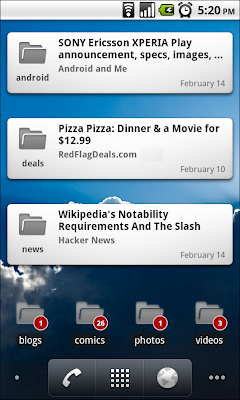
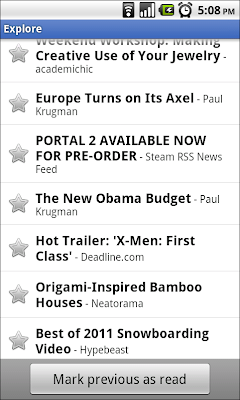
In addition to these new features, we now have an official Russian translation as well. We hope you enjoy the update - give it a try! You can download the app in all countries from Android Market. The Google Reader app is available for devices running Android 1.6 or higher, with widget functionality available for devices on Android 2.2+.
Posted by Brian Shih, Product Manager











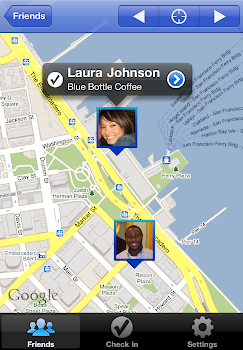



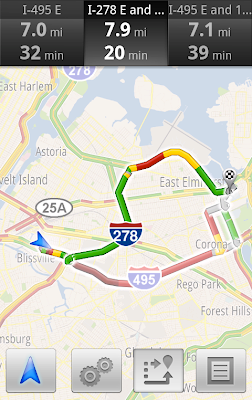








No comments:
Post a Comment